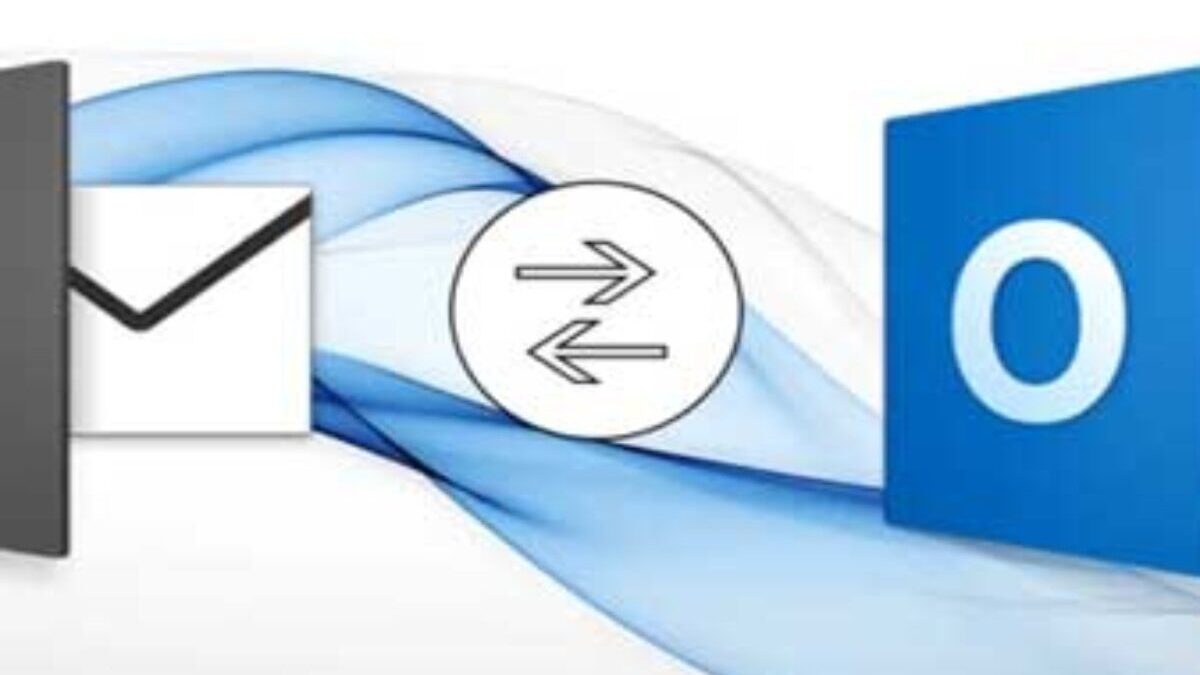Ever wonder why millions of global businesses love Outlook? Well! It may be because of its unmatched features. It may be due to its compatibility with other Microsoft products. It is also because this email client is an efficient email and calendar management tool. Yes, all the above-discussed points are absolutely correct. Every user is also aware of the fact that the main pillar behind Outlook’s strength is its data file (PST). This file stores mailbox folders like email messages, calendar, contacts, etc. on your local device. The PST (Personal Storage Table) file is movable. This portability feature makes it a perfect choice for taking data backups. However, corruption often affects this vital data file.
What does a corrupt .pst files means? It creates not only huge operational issues (missing emails, contacts, etc.) but also results in the loss of vital data. What to do next? The top priority must be to repair the corrupt file. MS Outlook is equipped with a built-in utility called ScanPST.exe. This functionality runs multiple scans to investigate structural errors in the file. After diagnosing the issue, it tries to fix the problem. But this utility is perfect for fixing small .pst files (upto 2 GB). The utility may have trouble repairing a large data file. In case ScanPST.exe struggles to fix the issue, the PST Repair Tool will come to our rescue. Such repair tools can quickly fix even an oversized data file (.pst). One aspect that every user must keep in mind while performing the task of data file (.pst) repair is the level of corruption. If it (corruption level) is high, then go for any professional tool and vice-versa. To know more about PST repair, read this post titled “ScanPST.exe can’t repair my data file – are paid tools worth it?”
Table of Contents
Signs of PST File Corruption:
A damaged Outlook data file (.pst) means loads of issues including the following:
Error messages: The user encounter error messages such as:
— “File\\zyxv.pst could not be accessed.”
— “The set of folders cannot be opened.”
Issues linked with performance: Below is the list of some operational issues:
–Sudden crash/ freeze of the app.
— Slow processing.
Data access: The user faces difficulty in regular tasks such as:
— Difficulty in accessing email messages, searching contacts/ emails/ events, etc.
— Difficulty in searching any data folder.
Decoding the PST Repair:
PST file corruption is extremely worrisome. It must be fixed at the earliest. Follow the below guide to understand how to perform PST repair:
Repair Using ScanPST.exe: We have already discussed that the Outlook is equipped with a built-in utility to fix all sorts of PST corruption issues. This utility is called ScanPST. It scans, diagnoses, and then repairs the damaged file. The step-by-step guide is listed below:
Discover the functionality on your device. It can be found on the below locations:
| MS Outlook Version: | Scanpst Location |
| 2016 and 2019: | C:\Program Files (x86)\Microsoft Office\root\Office16 |
| 2013: | C:\Program Files (x86)\Microsoft Office\Office15 |
So, you have discovered the functionality. Now follow the below steps:
Step 1: Shutdown the Outlook. Exit from app-linked processes. Wait for some minutes.
Step 2: Browse ‘Run’ Dialogue box (press Windows + R keys).
Step 3: Now type %programfiles%/Microsoft Office/ in the Run Dialogue Box. Click Enter.
Step 4: Pick the Outlook data file (.pst) file from the document library.
Step 5: Start the scanning procedure.
Step 6: After the completion of the scan process, a window will display results. The report will feature file errors as well as inconsistencies. Press ‘Repair’ to proceed for fixing those errors.
Step 7: Create the backup of the scanned file prior to repair. Provide folder path to save the backup file.
Step 8: The size of data file (.pst) determines the repair time. After process completion, you will see the results. Analyze those outcomes to make sure all issues have been fixed.
Step 9: Restart the Outlook app and inspect if the corruption issues have been fixed.
Drawbacks of ScanPST.exe:
Yes, ScanPST has some shortcomings. Some of them are discussed below:
- File size: This Outlook functionality is perfect for fixing small .pst files (up to 2 GB). It may struggle to resolve issues in larger .pst files.
- Encrypted files: It may not be able to fix encrypted as well as password-protected PST files. The user first needs to unlock such files.
- Time factor:exe consumes loads of time. It scans, diagnoses, and then repairs. A large file needs more time and vice-versa.
- Fails in resolving complex issues: The utility is designed to fix minor issues. It focuses on solving only the header part. It may not be able to solve complex corruption scenarios like in case of a virus attack.
Fixing a Damaged File Using a PST Repair Tool: There are so many limitations associated with the ScanPST.exe. Now the question arises what’s next if this utility fails. In such a situation, any PST repair tool will come to our rescue. Such tools can fix even an oversized, password-protected file. Software like Stellar Repair for Outlook is known for its quick repair speed. It is also powered with a friendly GUI so that a person with negligible technical knowledge can use it.
Comparison between ScanPST.exe and a PST Repair Tool named Stellar Repair for Outlook:
| Highlights | ScanPST | Stellar Repair for Outlook |
| Capability | Perfect for small files (2–10 GB, depends on Outlook version) | Can support data file 50 GB + |
| File Recovery | May crash while repairing large files (more than 2 GB) | Ability to repair encrypted, or severely-damaged .pst files of any size |
| Deleted Email Messages | Offer limited deleted scenario | Can recover deleted email messages |
| Preview | Doesn’t offer any preview | Offers item-level preview |
| Interface | A bit technical, needs expert knowledge of the process | User-friendly, can be handled by a person with limited technical expertise |
Conclusion:
Multiple users query “ScanPST.exe can’t repair my data file – are paid tools worth it?” Even though ScanPST.exe is Microsoft’s built-in utility for repairing damaged Personal Storage Table (.pst) files. But it comes with certain limitations. It struggles to fix oversized and encrypted data files. Repairing such complex, badly-damaged files require a reliable software. Tools like Stellar Repair for Outlook are user friendly as well as capable of recovering data from large/encrypted/corrupt data files (.pst). Stellar also allows users to save the repaired PST file on internal or external storage device. It not only brings back deleted folders but also saves the restored mail items in a new PST file.