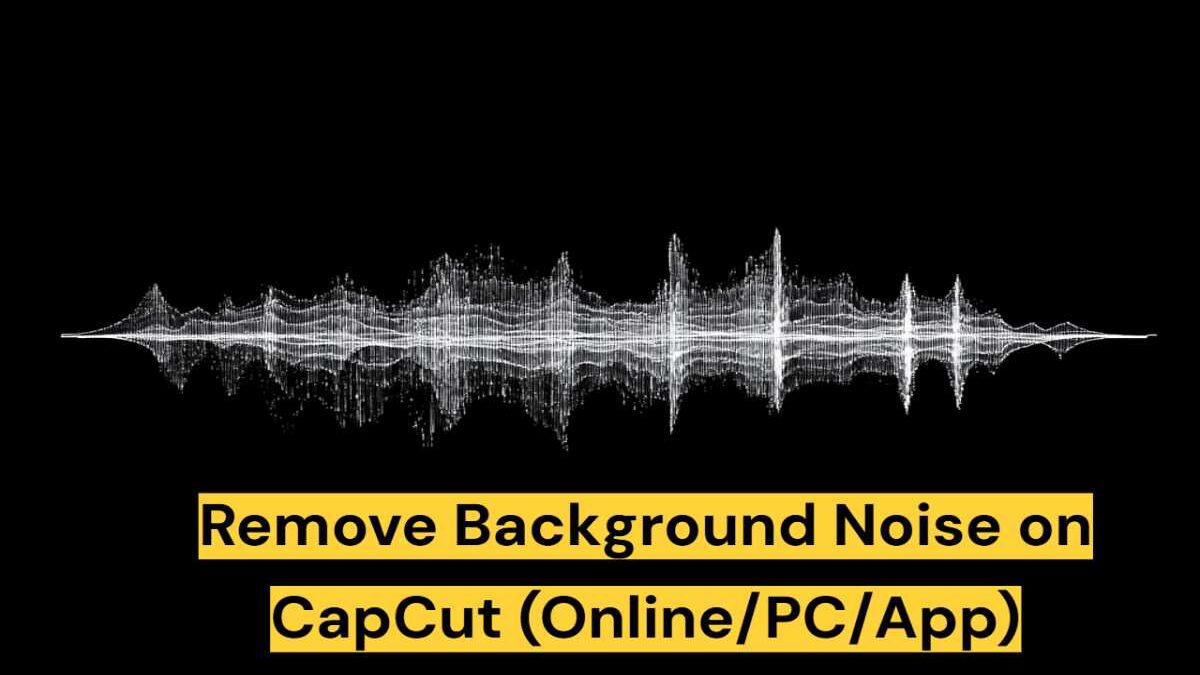Table of Contents
Introduction
CapCut is one of the most trending video editing tools that has a very simple user interface and strong features for creators on different platforms, i.e., online, desktop, and mobile. While beautiful images can capture people’s attention, a clear sound is just as important in a video to make it look professional.
Noise in the background of the video can distract viewers and degrade video quality, so removing it is a necessary step in editing. We will discuss in this article different ways to remove the background noise in CapCut, i.e., web, PC, and mobile, and a quick online option, i.e., EaseUS Online Vocal Remover to do so.
Methods to Remove Background Noise
-
Reduce Background Noise on CapCut Web
CapCut’s online version has a surprisingly wide range of audio tools right in your browser without the need for a download. With a simple video upload, you get basic editing along with access to an AI-powered noise reduction feature. The feature noise reduction recognizes noises such as hums, hisses, ambient room noise, and other noise, and removes them so your main audio is clearer and more professional.
By turning the switch on, you can make the audio of your video sound better in an instant, and at the same time, the editing workflow stays smooth and efficient. Together with CapCut’s high-resolution export options, it is a great combination that lets your video and audio be refined and professional.
Key features of CapCut Web
- AI-powered background noise detection and removal
- Simple toggle to enable Noise Reduction
- Works entirely online, no software installation needed
- High-quality export options (1080p and 4K)
- Quick preview to check audio improvements before exporting
Step 1. Log in to CapCut Web.
Step 2. Click Upload or Click to upload to import your video.
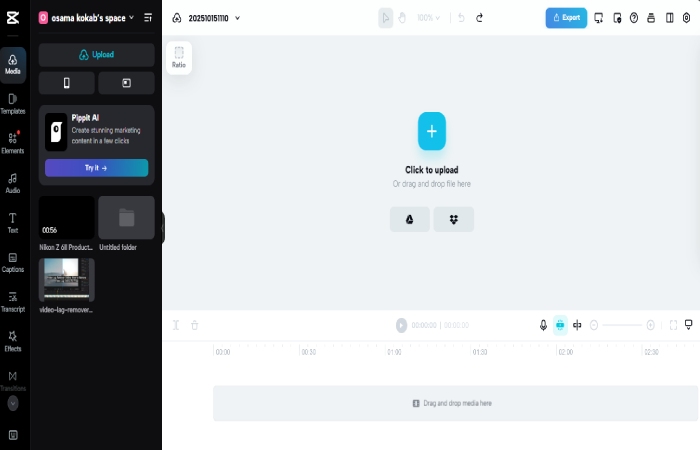
Step 3. Drag the uploaded video onto the timeline. Select the video layer, open the right-hand sidebar, go to Audio, and toggle Noise Reduction on.
Step 4. Click Export at the top, choose a file name, select the resolution (1080p or 4K), and click Export to save your edited video.
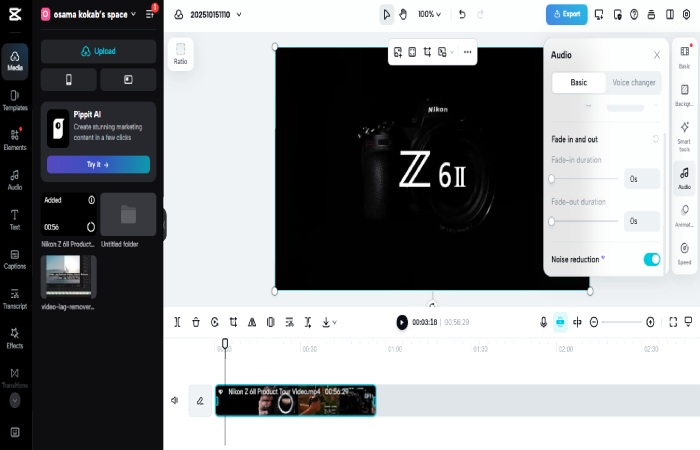
2. Eliminate Background Noise on CapCut for Windows/Mac
CapCut Desktop is a video editing software of professional level that is available for your Windows or Mac computer, essentially providing you with powerful tools wrapped in an easy-to-use interface. A feature that Noise Reduction can be very helpful in that it removes background noises, such as the echo of the room, the noise of the fan, the noise of the street, or the voices of people, without affecting the main audio. This is the case even if the main audio is dialogue, narration, or music, thus making your videos appear to be of a higher quality standard and more in line with those created by professional video editors.
Key features of CapCut Desktop
- State-of-the-art AI-driven noise removal for crisp audio
- Easy and quick fixing by means of the Audio panel
- Sound changes can be watched at once
- Friendly with various types of video files like MP4, MOV, etc.
- Great quality saving with user-friendly resolution and format
Step 1. Launch and log in to CapCut Desktop.
Step 2. Click New Project to create a fresh editing project.
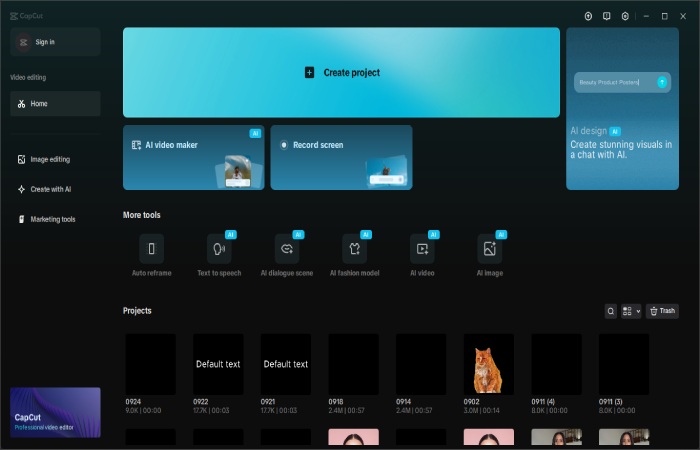
Step 3. Import your video by dragging it into the media panel or using the Import button.
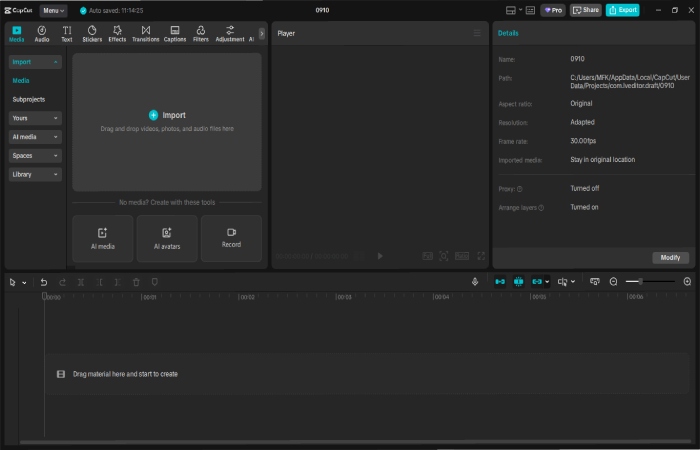
Step 4. Drag the video onto the timeline. Open the settings/control panel, select Audio, and enable Reduce Noise.
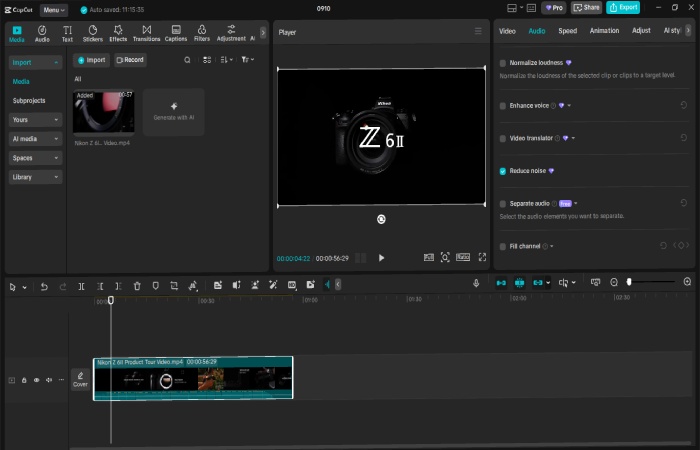
Step 5. Preview your video to ensure the audio sounds natural. Click Export, choose your preferred resolution and format (MP4, MOV), and save the final video.
3. Clean up Background Noise on CapCut Mobile
CapCut Mobile has a great range of video editing tools that are both powerful and simple to use, and which are basically a professional tool kit that you carry in your pocket. Noise Reduction is one of the tool’s most prominent features, eliminating background noise from sources such as chatter, the road, or the room, so the dialogue or main audio is heard clearly.
However, cleaning the audio is not the only thing CapCut Mobile is equipped with; it also has advanced video editing tools like keyframe animation, slow-motion effects, chroma key, stabilization, and a multi-track timeline for precise control over your clips.
Key features of CapCut Mobile
- AI-powered Noise Reduction for clear audio
- Keyframe animation and smooth slow-motion effects
- Chroma key and background removal for creative visuals
- Auto captions and text-to-speech in multiple languages
- Multi-track timeline for precise editing and clip arrangement
Step 1. Launch CapCut on your phone and tap New Project. Select a video from your phone gallery.
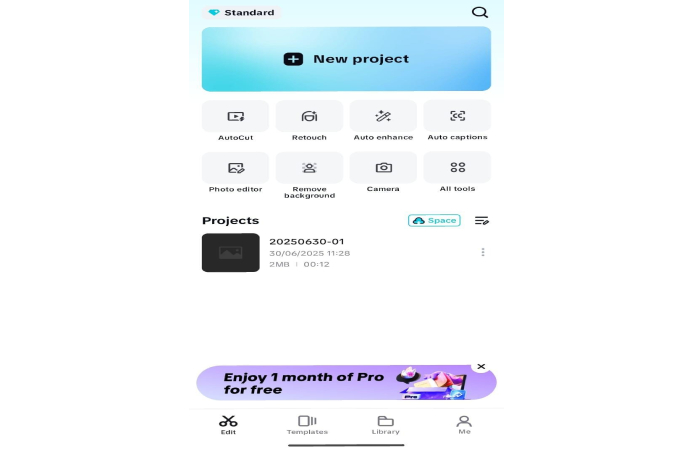
Step 2. Tap the video layer to open the editing menu. Swipe right through the bottom menu to locate Reduce Noise and tap to enable it.
Step 3. Listen to the altered audio, and if satisfied, tap Export in the upper right to save your video.
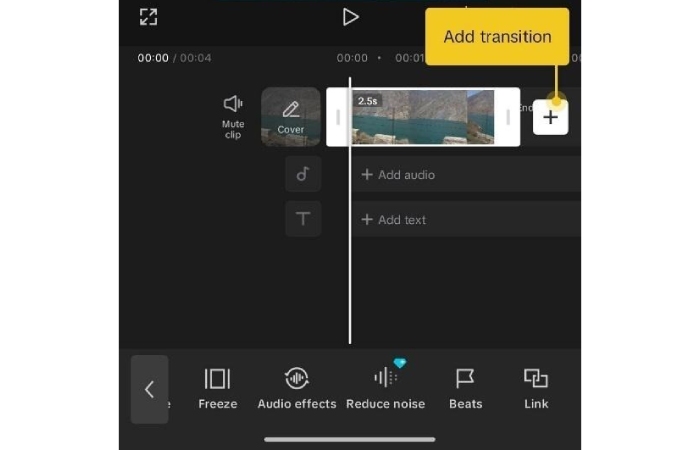
Online Alternative: EaseUS Online Vocal Remover
EaseUS Online Vocal Remover is an excellent tool if you need a fast, browser-based method to remove background noise or vocals from your audio and video files. Powered by AI, the tool figures out on its own and separates the vocals from the music or background noises, thus giving you pure instrumental or dialogue tracks. As it is a cross-platform solution, you do not need high-spec hardware or software installation, which is perfect for creators who want to clean up their audio quickly and professionally without CapCut.
With Vocal Remover by EaseUS, you can easily remove a vocal track from various file formats such as MP3, WAV, M4A, FLAC, MP4, and MOV. Being a cloud-based service, the entire processing is done online. Besides noise removal, you can produce karaoke tracks, get vocal tracks for remixing, or obtain background music for your projects. The AI-powered acapella extractor minimizes audio leakage, providing pristine audio that can be saved immediately after the conversion.
Key features of EaseUS Online Vocal Remover:
- Utilizes artificial intelligence for vocal and background sound separation
- Supports multiple audio and video formats (MP3, WAV, M4A, FLAC, MP4, MOV)
- Processing is done on the cloud, so no installation is needed
- Extraction is fast and automatic with minimal audio leakage
- Perfect for karaoke, remixing, or clean audio tracks
Steps to remove background noise using EaseUS Online Vocal Remover:
Step 1. Go to the EaseUS Vocal Remover site and click on Get Started. Add your audio or video file or insert a link to YouTube.
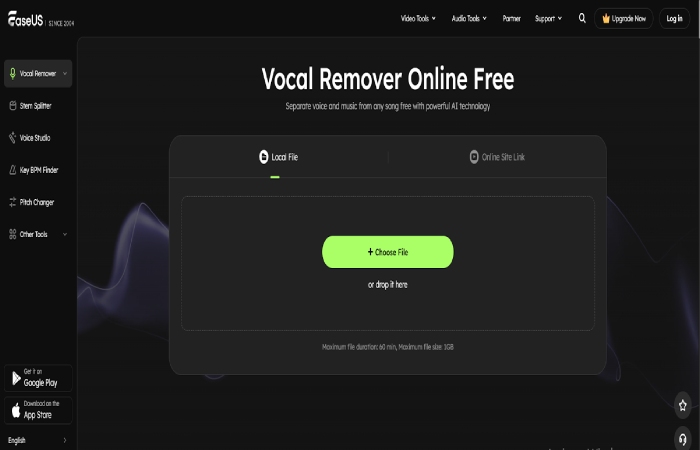
Step 2. The AI automatically detects and separates vocals from music or background audio. Preview the processed audio to ensure it meets your expectations.
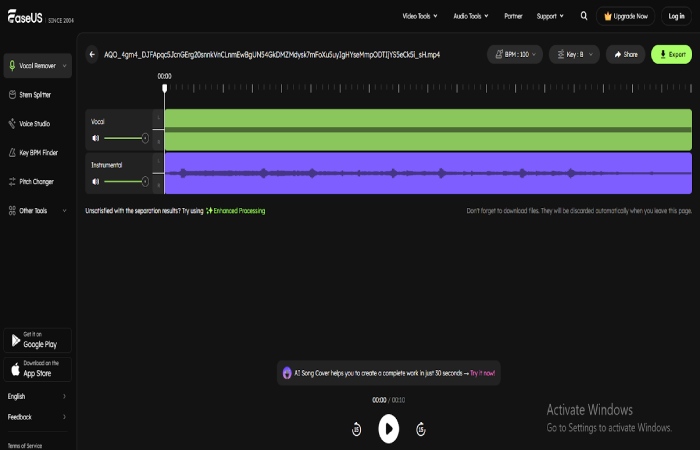
Step 3. Check out the sound after the operation, and if you like it, click Export to save the file on your computer.
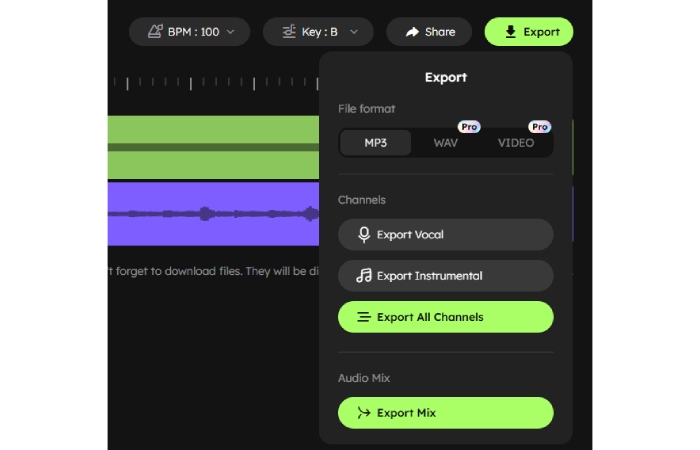
Conclusion
Eliminating background noise is a must if you want to make video recordings look like they came from a pro. This task is done by CapCut in a very straightforward way for all types of users – CapCut Web, CapCut Desktop for Windows/Mac, or CapCut Mobile. Each version has a very user-friendly Noise Reduction feature that removes unwanted sounds and makes the voiceover, narration, or music nice and audible.
What if the creators want to have an additional or alternative option? In that case, EaseUS Online Vocal Remover is the answer, a quick, AI-powered tool that can detach vocals or background noise in any audio or video file. Since it’s a cloud-based service and supports multiple formats, it can be a great way to take your audio to the next level, anytime, anywhere.
Frequently Asked Questions (FAQs)
Q1. Why is there still background noise in my video after editing?
Sometimes, noises from the surroundings remain even after a noise reduction has been performed. Using a tool like EaseUS Online Vocal Remover can remove remaining noise and give you clearer audio.
Q2. Is it possible to remove the background noise completely?
It is not always possible to remove the background noise completely without sacrificing the main audio. What EaseUS does is separate the vocals from background sounds, making the audio cleaner.
Q3. Should I have different tools for editing on mobile and desktop?
It is not necessary to have different tools for mobile and desktop editing. CapCut can be used on both mobile and desktop, and EaseUS Online Vocal Remover is capable of audio enhancement no matter what platform you are using.